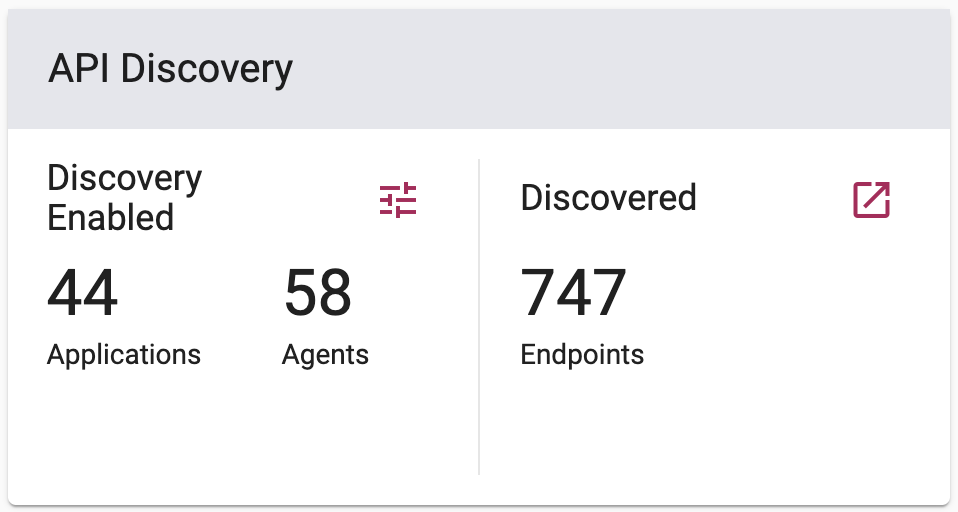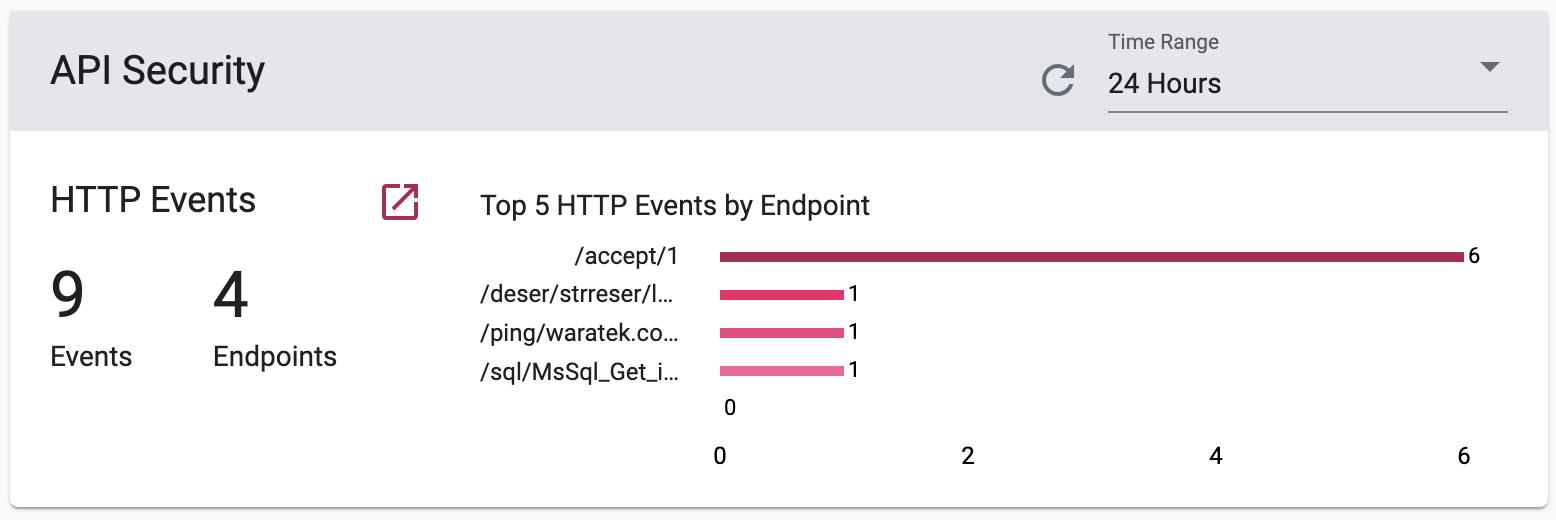Dashboard
The dashboard is a global overview of the Portal's activity. The dashboard has three sections to help guide and inform you about the status of your activity across the Portal.
Getting Started
This illustrated guide provides a brief overview of how to secure applications for first-time users or infrequent visitors to the Portal. Each step has a button that when selected will take you to the relevant page to complete that step.
The card can be minimized when not in use or it can be removed completely by clicking the close icon in the top right corner of the card. If you wish to reinstate the card after removing it completely from the dashboard, you can clear your browser cache and the card will reappear on screen.
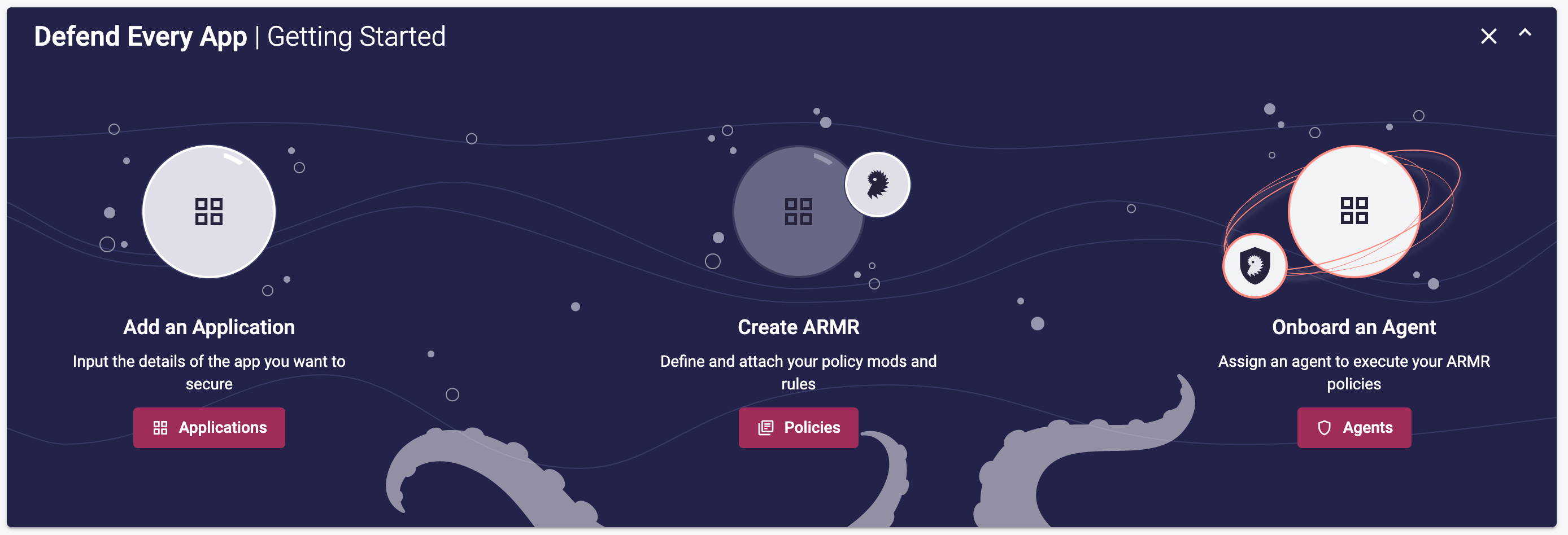
Security Overview
This card provides a readout of the sum total of Security Events, Event Alerts, and Agent Errors in the past 24 hours. All three sections have an icon button that opens a detailed page breakdown for each total.

API Discovery
The API Discovery card provides a total count of the Applications and Agents that have discovery enabled. The icon button ![]() opens the API Discovery Settings; for more details on that modal, please visit the API section of this user guide. Also captured on the card is the sum total number of Endpoints discovered by the Portal with an icon button that links out to the API Graph page.
opens the API Discovery Settings; for more details on that modal, please visit the API section of this user guide. Also captured on the card is the sum total number of Endpoints discovered by the Portal with an icon button that links out to the API Graph page.
API Security
The API Security card breakdowns the API HTTP Events by event and endpoint count. The top 5 events by endpoint are visualized in bar chart within a timeframe that you can change in the header of the card. An icon button links out to the Advanced Search page with the table filtered to the same time range as the card.
Protection Status
These donut charts provide a visual status and total number count of the Applications, Policies, and Agents that exist within the Portal at any given time. Each card has a base panel that links out to the relevant pages for more detailed list views of the Applications, Policies, and Agents.
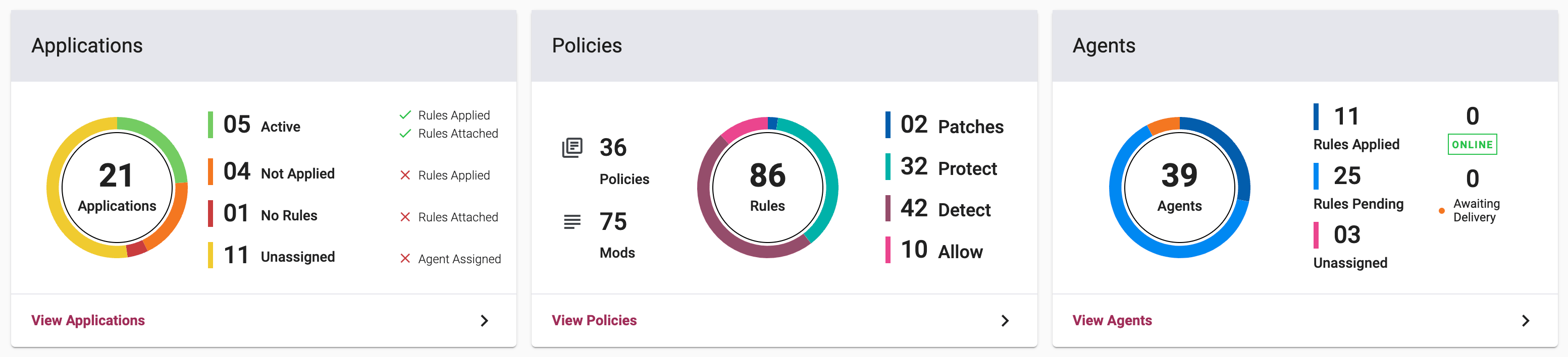
Applications
This card provides the total number of Applications added to the Portal in the center of the donut chart. This total is broken down into these states:
- Active: ARMR is attached and applied
- Not Applied: This occurs when ARMR rules are created or updated in the Portal but the changes are not synced to all agents yet (e.g they could be synced to 5 out of 6 agents within an Application). One or more agents may have no rules or their rules may be outdated. The issue is with the agents and not the Portal.
- No Rules: ARMR is not attached (Agent may or may not be in sync) No rules occur when the Policy is assigned but ARMR rules have not been created in the Portal or ARMR rules are created but the mods/rules are disabled using the enabled toggle.
- Unassigned: Agent is not assigned (ARMR may or may not be attached)
There is a brief descriptor to the right of each state to capture what is definitively known about the applications counted there.
Policies
This card provides the total number of Policies, Mods and Rules created within the Portal. The Rules donut chart provides a breakdown of your created actions and installed patches that make up the total. Three of these security actions are user-defined while the Patches are Waratek issued and come with predefined security actions. Each of the user-defined actions are as follows:
- Protect: Rules that instruct agent(s) to actively prevent the execution of anything within the protected paths from succeeding.
- Detect: Rules that instruct agent(s) to note the execution of specified actions and to log the event to the event database. The Agent will take no further action.
- Allow: Rules that instruct agent(s) to allow activity within set file paths to occur without interruption (also known as Whitelisting). This can include overriding the Protect action by allowing agreed actions to occur with an otherwise protected file path.
Agents
This card provides the total number of agents added to the Portal in the center of the donut chart. This total is broken down into these states:
- Rules Applied: Number of Agent with the latest rules downloaded
- Rules Pending: Number of Agents that have yet to download the latest rules
- Unassigned: Number of Agents that are not assigned to any application
The agent card also provides a second column of states:
- Online: Displays the number of agents online at any given time
- Awaiting Delivery: Displays the number of agents awaiting the delivery of events